[ java.awt ]
순서
1. Frame 상속
2. 선언부에 필요한 객체 생성
3. 배치부에 design (Component 배치)
**항상 작업은 작은 것 >> 큰 것 순으로 !
1.
결과)
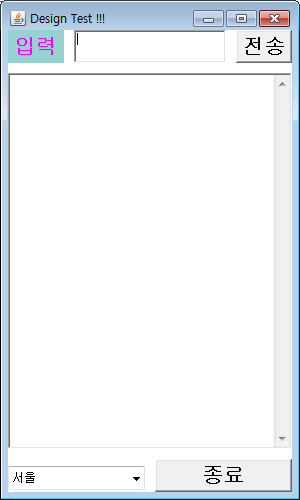
코드)
public class DesignTest extends Frame{
// 선언부
Panel pN = new Panel();
Panel pS = new Panel(); //panel은 보통 default로 만듬
Label l = new Label("입력", Label.CENTER); //label은 한꺼번에 만듦
TextField tf = new TextField();
Button send = new Button("전송");
TextArea ta = new TextArea();
Choice ch = new Choice();//Choice는 default 생성자 밖에 없음
Button exit = new Button("종료");
public DesignTest() {
super("Design Test !!!");
// 배치부
// panel의 default는 flowlayout
setLayout(new BorderLayout(0,10));
// flowlayout은 default크기밖에 안됨으로 borderlayout써야함(가운데가 가장 큼)
// LayoutManager lm = new BorderLayout();
// pN.setLayout(lm);
pN.setLayout(new BorderLayout(10,0));
// 익명으로 객체 생성/생성자 BorderLayout(int hgap,int vgap) : 사이사이 공백 여기선 hgap만 됨
l.setBackground(new Color(150,210,210)); //배경색
// l.setForeground(new Color(100,30,70)); //글자색(생성자)
l.setForeground(Color.magenta); //글자색(static field 상수)
Font f = new Font("굴림",Font.BOLD, 20);
l.setFont(f);
pN.add(l,"West");
pN.add(tf,"Center");
send.setFont(f);
pN.add(send,"East");
// pS의 두 버튼은 크기 같음으로 Gridelayout
pS.setLayout(new GridLayout(1, 2, 10, 0));
// choice에 값 넣기
ch.add("서울");
ch.add("경기,인천");
ch.add("강원");
ch.add("충청");
pS.add(ch);
pS.add(exit);
exit.setFont(f);
//frame의 default는 borderlayout
add(pN, "North");
add(ta, "Center");
add(pS, BorderLayout.SOUTH);
//항상 마지막이 setVisible!
// setSize(300, 500);
// setLocation(300, 200);
setBounds(300, 200, 300, 500); //setSize와 setLocation합친것
setVisible(true);
}
public static void main(String[] args) {
new DesignTest(); //익명객체생성(해당 클래스의 메소드 등을 추가로 호출 할 필요가 없기 때문에 가능)
}
}
2.
결과)
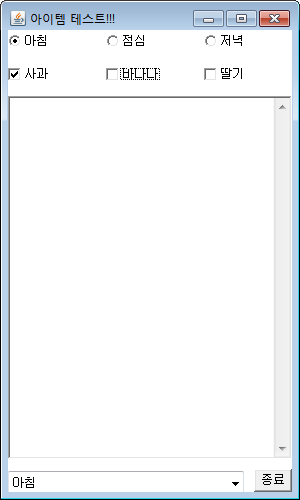
코드)
package com.kitri.awt.design;
import java.awt.*;
public class ItemTest extends Frame{
Panel pN = new Panel();
Panel pS = new Panel();
CheckboxGroup cbg = new CheckboxGroup(); //라디오버튼 1개만 선택됨
Checkbox mor = new Checkbox("아침",cbg,true);
Checkbox aft = new Checkbox("점심",cbg,false);
Checkbox eve = new Checkbox("저녁",cbg,false);
Checkbox app = new Checkbox("사과",true); //체크박스 다중선택 가능
Checkbox banana = new Checkbox("바나나",false);
Checkbox straw = new Checkbox("딸기",false);
TextArea ta = new TextArea();
Choice ch = new Choice();
Button exit = new Button("종료");
public ItemTest() {
super("아이템 테스트!!!");
pN.setLayout(new GridLayout(2,3,10,10));
pN.add(mor);
pN.add(aft);
pN.add(eve);
pN.add(app);
pN.add(banana);
pN.add(straw);
pS.setLayout(new BorderLayout(10,0));
ch.add("아침");
ch.add("점심");
ch.add("저녁");
pS.add(ch,"Center");
pS.add(exit,"East");
setLayout(new BorderLayout(0,10));
add(pN,"North");
add(ta,"Center");
add(pS,"South");
setBounds(300, 200, 300, 500);
setVisible(true);
}
public static void main(String[] args) {
new ItemTest();
}
}
3.
결과)
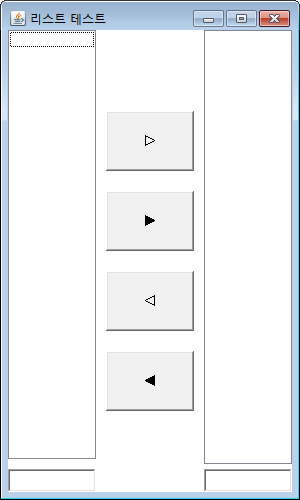
코드)
package com.kitri.awt.design;
import java.awt.*;
public class ListTest extends Frame{
Panel p1 = new Panel();
Panel p2 = new Panel();
Panel p3 = new Panel();
List listL = new List();
List listR = new List();
TextField tfL = new TextField();
TextField tfR = new TextField();
Button btR = new Button("▷");
Button btRAll = new Button("▶");
Button btL = new Button("◁");
Button btLAll = new Button("◀");
public ListTest() {
super("리스트 테스트");
p1.setLayout(new BorderLayout(0, 10));
p1.add(listL,"Center");
p1.add(tfL,"South");
p2.setLayout(new GridLayout(6, 1, 0, 20));
p2.add(new Label(""));
p2.add(btR);
p2.add(btRAll);
p2.add(btL);
p2.add(btLAll);
p3.setLayout(new BorderLayout(0, 5));
p3.add(listR,"Center");
p3.add(tfR,"South");
setLayout(new GridLayout(1, 3, 10, 0));
add(p1);
add(p2);
add(p3);
setBounds(300, 200, 300, 500);
setVisible(true);
}
public static void main(String[] args) {
new ListTest();
}
}
4.
결과)
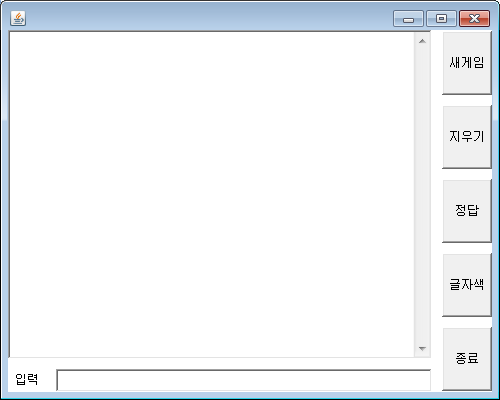
코드)
package com.kitri.awt.design;
import java.awt.*;
public class BaseBall extends Frame{
Panel pC = new Panel();
Panel pCS = new Panel();
Panel pE = new Panel();
TextArea ta = new TextArea();
Label l = new Label("입력",Label.CENTER);
TextField tf = new TextField();
Button newG = new Button("새게임");
Button clear = new Button("지우기");
Button dap = new Button("정답");
Button fontC = new Button("글자색");
Button exit = new Button("종료");
public BaseBall() {
pCS.setLayout(new BorderLayout(10,0));
pCS.add(l,"West");
pCS.add(tf,"Center");
pC.setLayout(new BorderLayout(0, 10));
pC.add(ta,"Center");
pC.add(pCS,"South");
pE.setLayout(new GridLayout(5, 1, 0, 10));
pE.add(newG);
pE.add(clear);
pE.add(dap);
pE.add(fontC);
pE.add(exit);
setLayout(new BorderLayout(10, 0));
add(pC,"Center");
add(pE,"East");
setBounds(300, 200, 500, 400);
setVisible(true);
}
public static void main(String[] args) {
new BaseBall();
}
}
5.
결과)
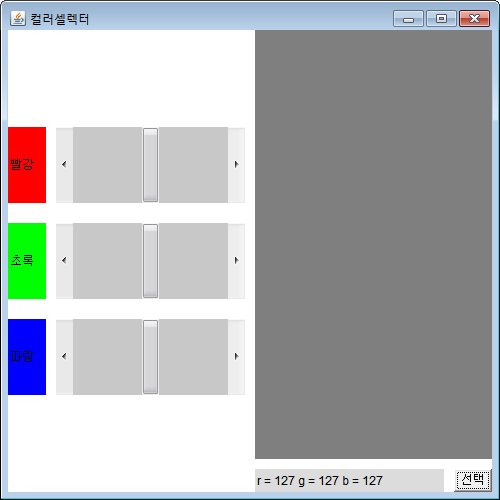
코드)
package com.kitri.awt.design;
import java.awt.*;
import javafx.geometry.HorizontalDirection;
public class ColorSelector extends Frame{
Panel p1 = new Panel();
Panel p11 = new Panel();
Panel p12 = new Panel();
Panel p13 = new Panel();
Panel p2 = new Panel();
Panel p21 = new Panel();
Label lR = new Label("빨강");
Label lG = new Label("초록");
Label lB = new Label("파랑");
//0~255를 찍고 싶다면 막대 두께 10을 고려하여 0~265로 해야함
Scrollbar sbR = new Scrollbar(Scrollbar.HORIZONTAL, 127, 10, 0, 265);
Scrollbar sbG = new Scrollbar(Scrollbar.HORIZONTAL, 127, 10, 0, 265);
Scrollbar sbB = new Scrollbar(Scrollbar.HORIZONTAL, 127, 10, 0, 265);
Panel colorP = new Panel();
Label colorL = new Label();
Button ok = new Button("선택");
public ColorSelector() {
super("컬러셀렉터");
p1.setLayout(new GridLayout(5, 1, 0, 20));
p1.add(new Label());
p1.add(p11);
p1.add(p12);
p1.add(p13);
p11.setLayout(new BorderLayout(10, 0));
p12.setLayout(new BorderLayout(10, 0));
p13.setLayout(new BorderLayout(10, 0));
lR.setBackground(Color.red);
lG.setBackground(Color.green);
lB.setBackground(Color.blue);
p11.add(lR,"West");
p11.add(sbR,"Center");
p12.add(lG,"West");
p12.add(sbG,"Center");
p13.add(lB,"West");
p13.add(sbB,"Center");
p2.setLayout(new BorderLayout(0, 10));
p2.add(colorP,"Center");
p2.add(p21,"South");
p21.setLayout(new BorderLayout(10, 0));
p21.add(colorL,"Center");
p21.add(ok,"East");
colorL.setBackground(new Color(220,220,220));
setLayout(new GridLayout(1, 2, 10, 0));
add(p1);
add(p2);
setBounds(300, 200, 500, 500);
setVisible(true);
int r = sbR.getValue();
int g = sbR.getValue();
int b = sbB.getValue();
colorP.setBackground(new Color(r,g,b));
colorL.setText("r = "+r+" g = "+g+" b = "+b);
}
public static void main(String[] args) {
new ColorSelector();
}
}
다음은 기능 추가 내용
[출처] 빡쏘끼룩
'IT > JAVA' 카테고리의 다른 글
| [Java] java.awt.event 예제 (0) | 2020.10.02 |
|---|---|
| [Java] java.awt.event (0) | 2020.10.01 |
| [Java] java.Util - Calendar,Date,Random,Stringtokenizer / java.text.format - DateFormat,NumberFormat (0) | 2020.09.07 |
| [Java] java.lang - String Vs StringBuffer (0) | 2020.08.31 |
| [Java] java.lang - StringBuffer (0) | 2020.08.28 |

